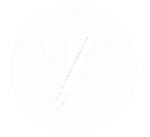Virtually every browser currently available will offer a private browsing option, known as “incognito” mode. But while the potential for viewing sounds great, understanding what content is still recorded is essential. After all, believing your browsing is anonymous is a dangerous game to play, especially if everything is still discoverable.
Understanding Incognito Mode
In traditional browsing, your internet session is recorded in multiple ways. The website history is recorded, documenting all websites accessed during the session, along with subpages and domain information. Identifying data called cookies is also recorded and saved after every session, providing a documented log of all internet activity over time.
Incognito mode prevents this information from being recorded. The private window prevents your history from being recorded. This means your search history, websites accessed, and domains will not register in the history function. Additionally, cookies from your browsing experience won’t be saved either.
How does incognito or private mode work?
When an individual pulls up a website page using incognito mode, the domain recognizes the visitor as a new user. This means no records of previous access exist during your current session. Sign-in details, auto-filled forms, and cookies will not record from the last entry. Users who log in to a website during a private session will temporarily store their cookies (keeping them signed in to the website). Still, this information deletes when exiting completely.
Why Should You Use Incognito Browsing?
There are multiple reasons an individual might prefer private browsing, whether accessing a personal account or trying to purchase a gift on a shared device. Incognito browsing prevents storing sign-in accounts or device details, allowing users to access multiple accounts while surfing online. Websites that typically price adjust based on user frequency (raising the price on flights, for example) will remain low.
Users will also have the benefit of limited tracking. Browsers will have no information to target, meaning ads will remain untargeted. Tracking can occur when a user logs into a personal account, which will store their data.
Search history will also be deleted after every session when using private browsing. It limits the access for other users on the device, ideal for those wanting to retain privacy on shared devices (for example, a family computer). This does not remove the stored details from search engines, although it will not appear in other areas.
Can I Opt-Out of Third-Party Cookies?
In private or incognito mode, cookies are blocked from third-party websites by default. Users can change these settings (enabling cookies) under the browser settings if needed. The default method of blocking cookies may impact the functionality of specific websites during the session.
Is Incognito Truly Anonymous?
No. During an incognito session, online activity still appears for specific network administrators, search engines, and websites. Likewise, any bookmarked or downloaded files on the browser will still be accessible after the session ends. For example, a file download will still show in the documents folder after the session ends. Additionally, certain websites will allow tracking of your history during a session. This can include Google accounts or social media profiles. This information tracks regardless of the browser while users access the account.
Who Can See Your Private Mode History?
While using incognito mode can limit the amount of information stored by browsers, your browsing history is still visible in certain situations. This means that you’ll still have the history tracked, regardless of the model used. Network administrators can see anything you do on virtually every site. This documentation means your work or school computer has access to an entire history, regardless of the browser used. The internet service provider (ISP) will also access any search history and online browsing habits, even while using a VPN. During your online activity, any websites accessed (signed-in accounts or search functionalities) will be able to identify you online. Finally, search engines can still track your online session, even if you’re using incognito mode.
Will Private Browsing Hide Your IP Address?
While the incognito mode will hide your search history from other users on the device, it won’t hide your IP address online. Your partner won’t see that you’re trying to find a sugar daddy when using incognito mode. It does mean that your IP address will be exposed while continuing to browse online.
Individuals who hide their IP addresses can do so using a VPN (a virtual private network). The VPN will encrypt your device information and data before ever connecting to a network. Using a VPN will safeguard your information from other people in a café or library but still show the search history to other users accessing your device. Users wanting the ultimate protection online should use both the VPN service and incognito browsers while surfing the internet.
Tips to Remember When Using Incognito Mode
Don’t expect to be hidden while using incognito mode. Network administrators will still see everything you’ve accessed online. You’ll also have your IP address revealed if you’re not using a VPN. While it can protect your information from being stored, it doesn’t make you invisible.
Don’t sign into personal sites. Avoid social media platforms or other identifying information. These accounts help identify you and can store your data online (even in private mode).
Expect some privacy while browsing. Your browsing history won’t be stored on the main browser, making your search history private. This is perfect for those surprise gifts you’ve been trying to plan.
All Browsers Have Some Version of Private Mode. Regardless of the browser, you’ll be able to access a private or incognito browsing mode online. Always check the browser’s settings for more information.